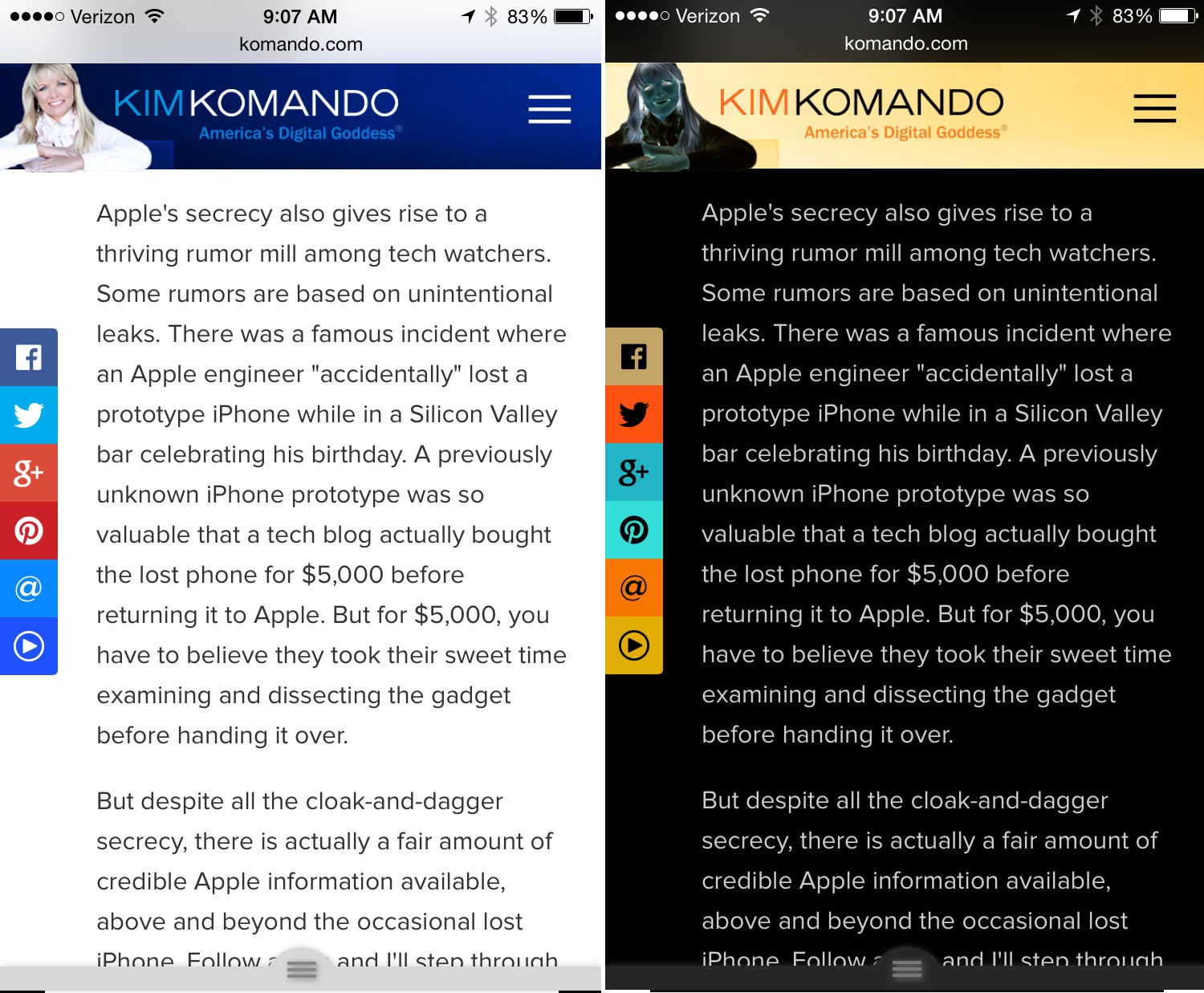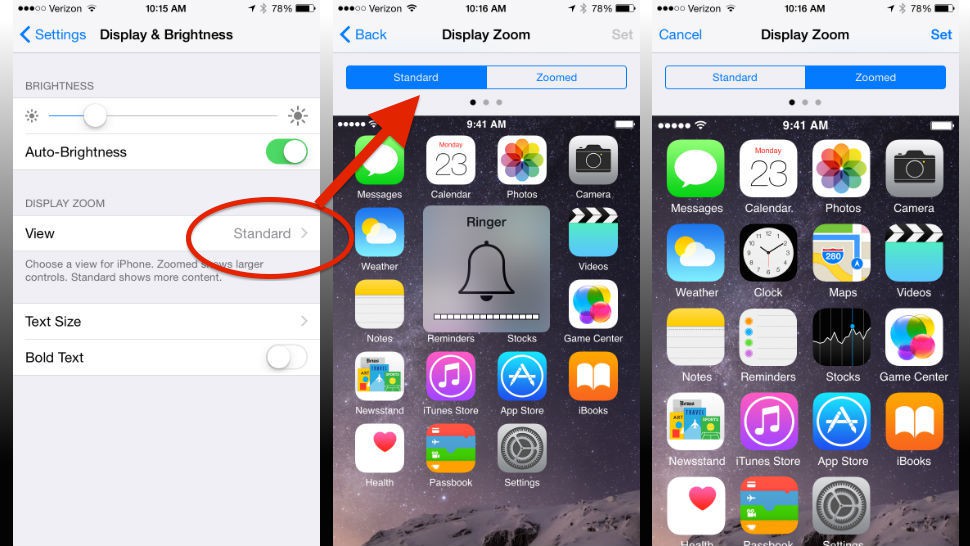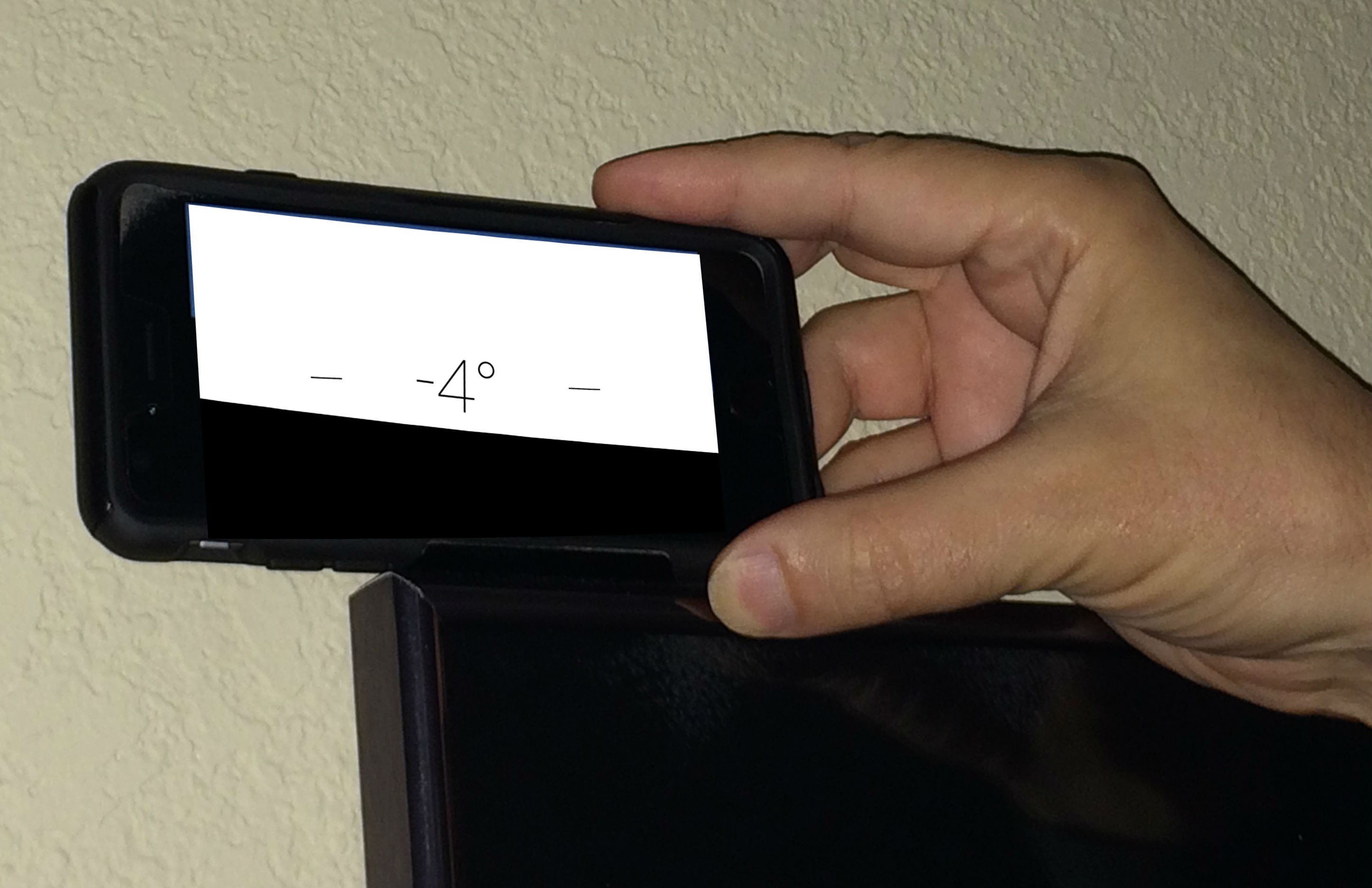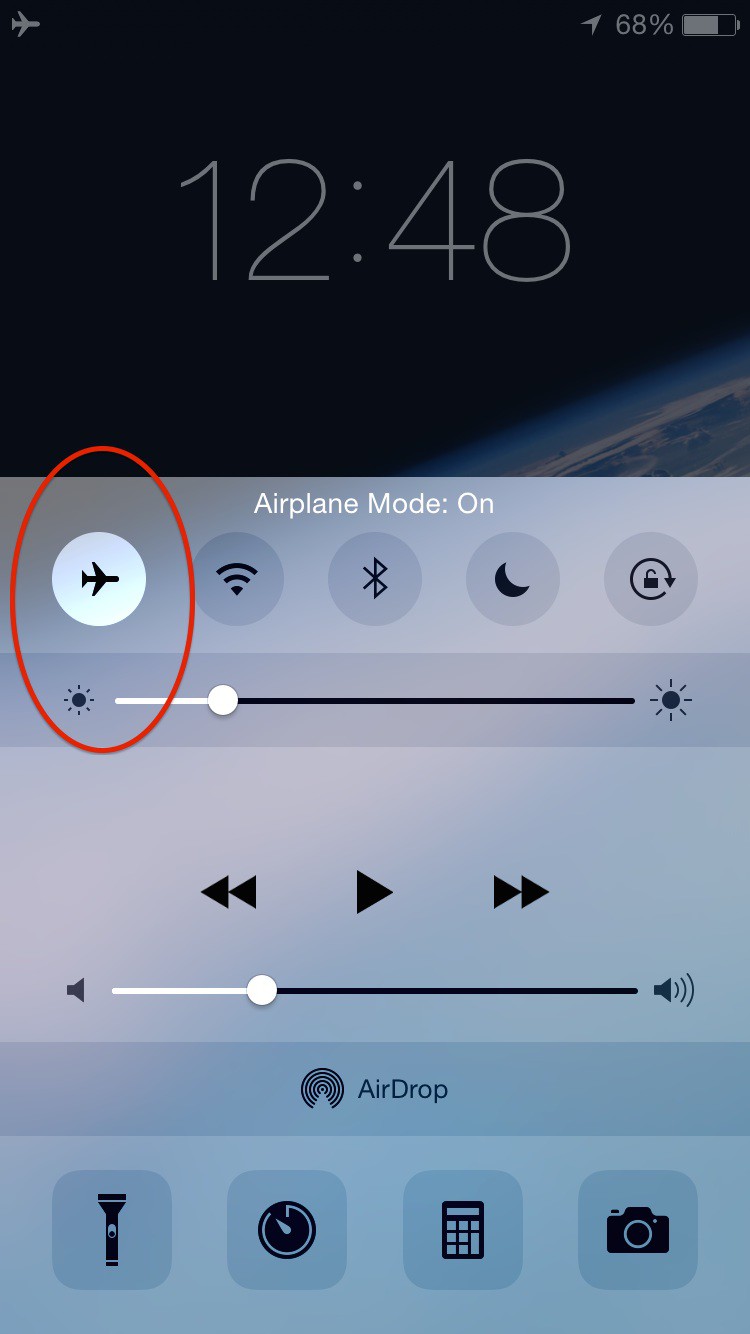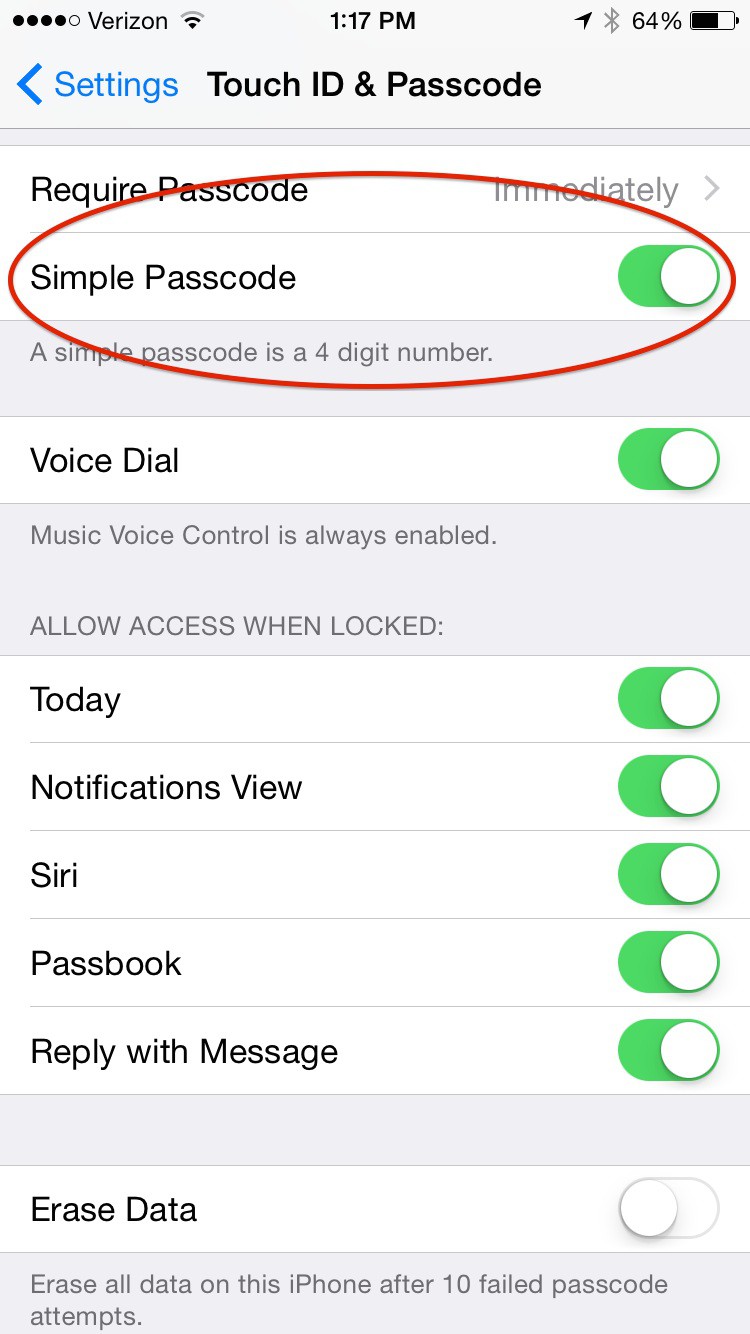Have you ever looked at your iPhone or iPad User Guide? I mean, really looked at it, all 194 pages of it? Chances are, like most folks, myself included, you were so excited when you got your new Apple gear, the user guide just got tossed aside. But buried deep inside its nearly 200 pages are some really clever, useful and interesting tricks.
Now chances are you may already know some of them, but I'll bet that at least a few of these will be new to you. So follow along for my favorite iPhone and iPad tricks you may not know, yet!
1. Invert your screen colors
Say you are browsing in a dark place, perhaps a restaurant - but hopefully not a movie theater. You could just turn down the brightness of your screen to make it easier on your eyes. But there's just one problem: turning down the screen brightness also reduces the contrast between the text you are trying to read and your screen's background. But here's a little-known trick I hope you try next time. Just invert the screen colors so the formerly white background is now black and the text is now bright white. It will be much easier to read and your screen will produce much less light. Both the other folks around you and your eyes will appreciate how much less light your gadget is creating. Just be aware that although white text on the black background will be easier to read in low light, photographs will also be reversed like a film negative.
Go to Settings > General > Accessibility and turn on “Invert Colors" for better browsing.
2. Display Zoom
Do you ever have trouble reading your iPhone without your reading glasses? Or perhaps you have a hands-free holder in your car that places your screen just far enough away that it's hard to read maps or directional prompts? Here's a quick way to instantly make everything on your screen a bit bigger.
The feature is called Display Zoom. You'll find it in the Settings menu: Settings > Display & Brightness > View > Display Zoom
3. The compass doubles as a leveling tool
Next time you are hanging pictures on the wall or perhaps even leveling a desk so your pen doesn't roll off, remember that your iPhone has a built-in level.
Go to the Compass app and swipe left on the Compass screen to reveal the Level.
4. Faster charging in a pinch
Say you only have a few minutes to grab as much battery recharge as you can, maybe before boarding a flight or going into a meeting. Putting your phone in Airplane Mode will allow it to charge just a bit faster. That's because Airplane Mode turns off all the radios, including cellular, Wi-Fi and Bluetooth on your Apple gadget. Not only does it save the juice that would have been powering those transmitters, but also by being offline, your gadget won't suddenly begin downloading a big email attachment if one were to arrive during your charging session.
Of course to charge the very fastest, you could simply turn off your phone so it draws no power at all. But, if you have only a few minutes to grab a little extra juice, the power required to restart your phone and reload up your apps could be more that the extra charge you'd get while your phone is off.
Of course there are other variables in play including your charger, the amount of power on your battery and even its age that can affect recharge time. But in general, flipping on Air Plane mode will gas up your gadget faster. Access Airplane Mode swiping up from the bottom of your Home Screen to open the Control Center, and tap the airplane icon. Note the "airplane icon" in the upper left corner of the screen while in Airplane Mode.
5. Get back quicker